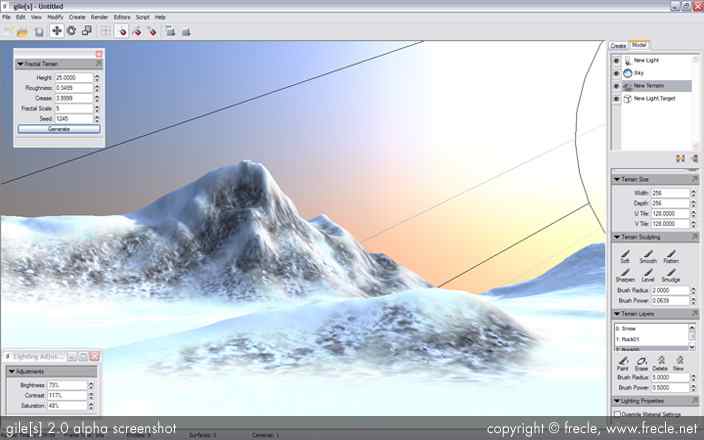THIS IS ALMOST OUTDATED, AND WILL BE SIMPIFIED / UPDATED
From L3DT or Freeworld to 3DRAD via T.ED (full tutorial)
1. Get software(s):
1.1 - Download/buy L3DT http://www.bundysoft.com/L3DT/downloads/ (I use the free version)
1.2 - Download/buy T.ED http://www.d-grafix.com/?page=ted#DOWN (I use the registered version)
and you could get Freeworld here (i'm not covering FW but basics are the same) : http://www.freeworld3d.org/downloads.phpl
2. Make a terrain in L3DT and export :
Takes 4 minutes to generate a nice terrain in L3DT, you can ofc edit before you export.
2.01 - Start L3DT
2.02 - Ctrl+N (Design/inflate) click NExt
2.03 - Use defaults 1024x1024, might wanna check edgewrapping if you plan to tile. (click Next)
2.04 - HF/DM ratio : just leave, Click Next
2.05 - Designmap parameters: play around, choose a climate (Spring Greenworld is nice), click Next
2.06 - Calculate queue : Check all except Water map and Light Map.
2.07 - Texture Settings : Uncheck Use Lightmap. click ok
... enjoy the 2 minute color show...
2.08 - click the "3-D" button at the top right to preview. Close when satisfied.
2.09 - Click Texture Map tab, then Ctrl+E, click browse and save your JPG somewhere. Click OK
2.10 - Click Heightfield tab, then Ctrl+E, Choose fileformat BMP, click browse and save your BMP somewhere. CLick ok
Leave L3DT
3. Start T.ED (I know the menus GUI is a real pain!!) -- OR Use GMAX
3.01 - File->New
3.02 - choose Lo-res 32x32, and then Quads 5x5
3.03 - File -> Import Terrain, select Heightmap, select 8-bit Greyscale
3.04 - Select your saved BMP heightmap from L3DT
3.05 - Just hit Enter on both dialogs asking for 100 and 0
3.06 - Navigate so you get on top of the terrain. (for better overview)

3.07 - File -> Import Terrain, select colormap
3.08 - Select your saved JPG texture from L3DT.
3.09 - File -> Export Terrain
Uncheck EPR and BITMAP if checked..
Check :
MESH
+X with SuperTexture
Truncate X
Base Up X
.
.
+Corner offset
Supertex Resolution : 1024
S.Tex File Format : JPG
NOTE 1: You can set dds texture here, but T.ED will then export BMP which you need to convert. (using a converter or NVIDEA adobe plugin)
NOTE 2: You can convert the JPG's to DDS as well if you want after export, 3D-RAD seems to read mime info not file-extension so you can have dds format named .jpg
3.10 - Click Export
3.11 - Save to a folder of your choosing using the name 000_mesh.x
... wait 2 minutes orso...
3.12 - Click OK on the dialog
3.13 - Supertexture renderer is starting (dos-like window), just hit enter
.... wait 2 minutes orso...
3.14 - Hit y then enter on next dialog...
Leave T.ED
4. Open Windows Explorer -- or just use RadImp
4.01 - Navigate to your folder where you saved the export from 3.11
4.02 - Rename folder to whatever you want to call your terrain (suggestion : 2500x2500_terrain)
4.03 - Copy folder to C:\3D Rad\3DRad_res\objects\SkinMesh\data\
Now you have a folder called C:\3D Rad\3DRad_res\objects\SkinMesh\data\2500x2500_terrain
4.04 - Make a new folder called the same name in C:\3D Rad\3DRad_res\objects\RigidBody\data\
Now you have a folder called C:\3D Rad\3DRad_res\objects\RigiBbody\data\2500x2500_terrain
4.05 - Copy the 000_mesh.x in here and rename it to rigidBody_.x, make a copy of that again and rename it to rigidBody_mesh.x
4.06 - Navigate to C:\3D Rad\3DRad_res\objects\RigidBody\data\index\
4.07 - copy Plane1km.jpg and rename the copy to 2500x2500_terrain.jpg
4.08 - copy 2500x2500_terrain.jpg to C:\3D Rad\3DRad_res\objects\SkinMesh\data\index\
5. Open 3D RAD
1. - Hit Ctrl+N
2. - Hit ctrl+A , choose RigidBody
3. - change the rigidbody, choose 2500x2500_terrain, click ok
4. - Click No, 3D rad will now create .ply .pol .xsm files.
5. - Hit Ctrl+A , choose SkinMesh
6. - change the skinmesh, choose 2500x2500_terrain, uncheck No shadows, click ok
VOILA...
Add a sunlight, car, skybox, g-force, camchase and drive around in your 2.5km x 2,5 km terrain





 tut.jpg
tut.jpg