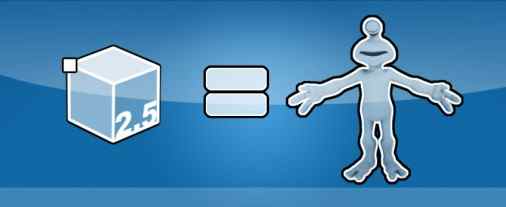Since I am advising many of you to use Blender as a modeling software, here are some clues to get started:
Leave an action by "esc"
In Object Mode (look for it in the lower bar. This mode is for manipulating completed objects)
"a" to select all objects, repeat "a" to select none
"c" to create a circle, then click and drag to select the objects
"g" to grab a selected object, then "x" to move it in x-axe "y" to move it in y-axe and "z" to move in z-axe
"s" to scale a selected object, then "x" to scale it in x-axe "y" to scale it in y-axe and "z" to scale in z-axe
"r" to scale a selected object, then "x" to rotate it in x-axe "y" to rotate it in y-axe and "z" to rotate in z-axe
In Edit Mode (look for it in the lower bar. This mode is for editing objects: modeling)
Same as above, but now on a polygon, vertex or line level.
Try selecting a single face of the cube (first press a to select none, then c to use the circle to select 4 vertexes on one side of the cube), now:
"e" extrude the face (again x for x-axe...)
You can also easy select a poly by clicking on the poly select icon (if you know where to find Edit mode, then it is completely to the right in that bar) and just select it (selecting can also be done with the right mouse button (the c is just for painting your selection, what in fact is quicker)
Shift + RMB to select multiple
Shift + Alt + RMB to deselect in your selection
Mouse wheel to zoom in/out
Alt + LMB drag to orbit camera
Shift + Alt + LMB to pan camera
More to come later.
Leave an action by "esc"
In Object Mode (look for it in the lower bar. This mode is for manipulating completed objects)
"a" to select all objects, repeat "a" to select none
"c" to create a circle, then click and drag to select the objects
"g" to grab a selected object, then "x" to move it in x-axe "y" to move it in y-axe and "z" to move in z-axe
"s" to scale a selected object, then "x" to scale it in x-axe "y" to scale it in y-axe and "z" to scale in z-axe
"r" to scale a selected object, then "x" to rotate it in x-axe "y" to rotate it in y-axe and "z" to rotate in z-axe
In Edit Mode (look for it in the lower bar. This mode is for editing objects: modeling)
Same as above, but now on a polygon, vertex or line level.
Try selecting a single face of the cube (first press a to select none, then c to use the circle to select 4 vertexes on one side of the cube), now:
"e" extrude the face (again x for x-axe...)
You can also easy select a poly by clicking on the poly select icon (if you know where to find Edit mode, then it is completely to the right in that bar) and just select it (selecting can also be done with the right mouse button (the c is just for painting your selection, what in fact is quicker)
Shift + RMB to select multiple
Shift + Alt + RMB to deselect in your selection
Mouse wheel to zoom in/out
Alt + LMB drag to orbit camera
Shift + Alt + LMB to pan camera
More to come later.